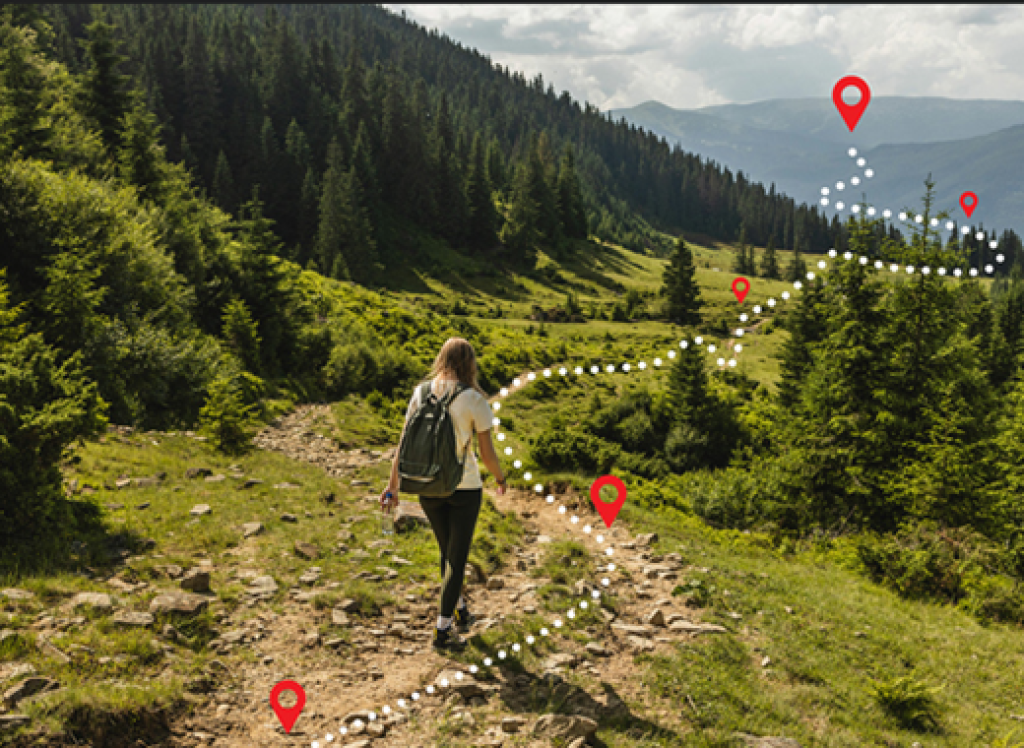Help & Support
Quick Start Guides
Choose a topic to find the right answer quickly and easily
Route planning
All users have a choice of worldwide maps to suit their needs; Open Street or our own topographic Adventure map with its focus on the features needed to plan outdoor activities. Paid subscribers may also use Ordnance Survey maps or other national mapping providers.
We have a choice of global and national maps, wherever your adventure takes you. For Route Planning: Paid subscribers can use Ordnance Survey (UK and Ireland), Aerial, BEkaV (Austria), IGN (France, Spain, Belgium), BKG (Germany), DAV (German and Austrian Alpine Club), Kompass (Italy), Kadaster (Netherlands), Swiss Topo, Linz (New Zealand). On the Xplorer app, all users have the worldwide base map, whilst Premium subscribers have free access to Ordnance Survey maps in 1:25k. Paid subscribers may also purchase additional maps they need from: Harvey, Kompass, IGN, NRCT, NLSF, DAV, BKG, OCM, ACT, Kadaster, LINZ, NMA, Alpina, LantM.
A topographic map shows information about the terrain and surroundings most useful for outdoor activities. This includes footpaths, bridleways, roads, but also contours (with elevation), summit names and elevation, vegetation types, streams, lakes, marshes etc. Adventure map was made exclusively for us, highlighting geographical features needed to navigate with less emphasis on manmade elements like motorways and public toilets.
In 4 easy steps: 1) Click + to add route 2) Select snap to track, bike or road 3)Click your starting point, a few way points and the end point 4) save and name your route.
For a simple adjustment to a route: Open your chosen route on screen and select snap to track, bike or road; then drag a control point (>) or any point on the route to where you want to go. Save when you’re happy with the new route. Alternatively, use the Item Modify tools by right clicking on a control point to view options including reverse direction of route.
When you have created or edited a route you’re happy with, click Save As, then add a name and description for easier identification. (If you don’t have time to name it, your route is identified by the date and time it was saved). Make it easy to find a route, or view multiple routes on screen together by using Manage Expeditions. Create a folder structure to suit your needs eg all the stages of a multi-day trip, all the routes for a particular location, time period or activity. Open a folder, and everything within it is shown on screen together.
It’s easy to import a route you have found elsewhere, or share your routes with friends. To import; click the upward ‘import file’ arrow and drag a gpx file to the box, or browse to locate it eg in your downloads. The route will appear on the map, ready to save. To export a route to share with others, or use on another device or app, click the downward arrow to Export All Map Items. Your route will appear on your list of downloads, ready to use or share.
You can use your Xpedition2 routes on any compatible navigation device or app; You don’t need to do anything to use your routes in the Xplorer app on your phone or tablet – they will be listed in your Activities, ready to download. If you have a Garmin Connect account, and a paid subscription to Xpedition2, you can easily pair these accounts, and share your routes to Garmin by clicking the Garmin icon. For anything else, simply export your route as a gpx, then import to wherever you navigate or track your activities eg Strava, Wahoo
Yes you can create routes on the go, or from your tent! Use the main menu and select Create a Route; Select snap to track, bike or road; slide the start point to the cross hairs and tap the add point button, repeat for a few points along your proposed route and the end point. (you can use delete point button if necessary).When you’re happy with your route, tap OK and save.
Navigating using the app
When you want to see where you are on the map, anywhere in the world, there’s always at least one map available on the app. Zooming in and out, Xplorer will show you a map of the most appropriate scale. Where you have a choice of maps, for a location and level of zoom, simply tap the map toggle button. Premium subscribers also have access to OS maps covering the UK free of charge; simply select a map from the subscriptions tab in My Maps and download. For more detail, a special destination or a different style of map you have the option to buy additional maps from the Available list in My Maps, tap See Purchase Options to pay and download.
Download the Xplorer app to your phone from App Store or Google Play, login and download your basemaps. You are now ready to navigate offline.
Select Activities and view your planned routes on the Xpedition2 tab. Select and download a route whilst you have mobile signal or wifi. Go to your Local tab in Activities, select and Activate Route. When you’re ready to set off tap the oranged paused button, or select Create a new Track; don’t forget to save and upload your track to keep a record of your activity.
Yes, just open Xplorer and start moving to see your location move across the map on screen. You might want to record a new trail by clicking the orange paused symbol or selecting Record a New Trail. Don’t forget to save and upload to keep a record of your day.
Xplorer uses less battery to run than other apps, which search for more data as you go along. However, any screen based app will use some power from your battery. Approaches to preserving battery include switching off Blue Tooth and wifi, or even switch to Airplane mode to immerse yourself in your surroundings, away from calls and notifications. (On a long day out, you might consider bringing a battery pack as a backup)
Yes! Once you have downloaded your map and route, your phone is not searching the internet for more information. You are navigating offline via GPS, without the need for mobile phone signal.
Sharing routes
Yes! Export your route by clicking the downward arrow to Export All Map Items. Your route will appear on your list of downloads, ready to share with friends eg by attaching the gpx file to an email or Whatsapp.
If you have a Garmin Connect account, and a paid subscription to Xpedition2, you can easily pair these accounts, and share your routes to Garmin by clicking the Garmin icon. You can then use your route on your Garmin device.
The Xplorer app can be more precise about your location (and therefore your speed and distance travelled) when your phone settings have Location on Always for the Xplorer app, and Precise Location is also selected in Settings.
Things to check before contacting Support are to double check you’re using the same email address as you used to register (it’s easy to get the wrong one when you have more than one email address), and check if you have Caps Lock on when inputting your password. If you can’t login with the email address and password you remember, there’s a handy Forgot Password button to let you pick a new password.
At present, the best way to make additional space is to delete the app on your phone, and download it afresh from App Store or Google Play.
In ‘Planning’ mode (you can see th.e word planning in the top left of your screen – if you are in GPS Map mode, just drag the map slightly) drag the map so your POI is under the cross hairs and a black box appears in the top right with the POI’s name. Press and hold the black box till a drop down menu appears, with an option to Delete or edit your POI.
To navigate on an OS map, you need to install it first. Whilst you have wifi or mobile data, go to the Subscriptions tab of My Maps , choose the map for your area and download. The map will now be listed, with other options, on the Installed tab ready to view when you need it.
So that a map shows the right amount of detail for a particular level of zoom (no-one needs to see every footpath when looking at an entire national park), each of our maps is visible within a range of zoom levels. Too zoomed in and a map can become giant pixels on the screen, too zoomed out and it can have too much detail for you to see the bigger picture. Try zooming in and out and tapping the toggle button when it lights up white.
If you can no longer see your Xpedition2 activities on the app, double check that your
When you’re ready to start your trip, select your route from the Local list in Activities and Activate.
To avoid you paying twice for the same time period, when you take out a new subscription it starts after your current subscription expires. If you have chosen a Premium subscription, but are not quite at the end of your Standard period, you may need to wait a little while to see your OS maps – or email [email protected] to bring your new subscription forward.
Premium subscribers have access to OS maps for the UK. For other countries, or to use another map provider, paid subscribers have the option to purchase maps from a wide range of global and national map providers, giving the topographical information you need.
When you come to the end of your Premium subscription, you can still use your Xpedition2 account for free. However Premium features such as additional maps to plan routes or on the app will no longer be available. Consider if your Premium subscription may have expired and renew to restore your full choice of maps and features.
Our systems links with Paypal, so that subscriptions begin after a payment is made. Occasionally, if the email address you use for Paypal is different to the one you use for Xpedition2 this might not happen straight away. Email [email protected] if your paid subscription does not start in a day or two.
POIs are even more interesting when they have a name. Hover over the POI till the black ‘speech bubble’ appears and click, so the Modify POI window appears. Here you can edit the name, description or Modify POI eg add a warning radius. Click the top left icon to Remove a POI if you don’t need it anymore.
It’s easy to organise your routes, tracks, POIs and other objects into folders – we call them Xpeditions. Open Manage Xpeditions to create and name folders and subfolders, dragging your routes into the right folder. There could be a folder for a particular trip, location, time period or activity. When you open a folder, then all routes and other objects within it appear on the map together.
Plans and pricing
There is an option to select autorenew at sign up and have peace of mind that your routes and maps will always be there when you need them – with the bonus of an additional month’s subscription for free. You have the option to cancel your auto renew contract, or sign up on an annual basis.
The quickest and simplest way to pay for your subscription is via AUTO RENEW (WHEN THIS IS LIVE). By selecting autorenew, you make a one time arrangement via Paypal to pay for your subscription today, and automatically each year, until you choose to cancel. To sign up for one year without autorenewal, you may pay via your Paypal account. Paypal also take payments from those who choose not to have an account with them.
To reduce our costs, and retain more of your subscription fee for support and development of our service, we offer a choice of autorenew or annual subscription.
Whilst planning in Xpedition2, paid subscribers have access to a range of additional global and national maps, additional advanced planning tools and sharing to Garmin Connect. Meanwhile, on the Xplorer GPS app, there is the option to purchase additional maps of different countries or providers to download and navigate with confidence. FREE ADVENTURE ON APP TO COME
In addition to all the benefits of Standard subscription, a year’s subscription to Ordnance Survey maps (1:10k and 1:25k) on the Xplorer app is included. You can install and uninstall any of these maps as you require them, to navigate offline.
If you have a group, club, family of gang of friends with six or more people who enjoy exploring the outdoors, then you can apply.
Click the ‘Request a Group Discount button, fill in the contact form and we’ll get back to you with a unique code to share with your group. You might use email, Facebook, WhatsApp – whatever works for you. All each of you needs to do is Register for a Standard or Premium subscription, and input your discount code to receive 10% off the annual price of a subscription.
At the planning stage, Xpedition2 gives a choice of our exclusive, global topographic map or worldwide OpenStreet to all users, including free subscribers. Standard and Premium subscribers also have access to: Great Britain Ordnance Survey (1:250k, 50k, 15k), Ireland and OSNI, France, Belgium, Spain IGN, Austria BEV, Swiss Topo, Germany BKG, German and Austrian Alpine Club DAV, Italy Kompass, Netherlands Kandaster, South Africa RD&LR, New Zealand, Worldwide (OpenCycle map, Outdoors, Aerial and Road)
All users of Xplorer have the option to install global base maps. (TBC what these are). Premium subscribers have access to OS maps on the Subscriptions tab in My Maps on the app. Standard and Premium subscribers have the additional option to purchase global or national maps from a wide range of providers. Check out the Available tab in My Maps, or email [email protected] for more information.
Xpedition2 Video Tutorials
Go Further With Xpedition2

Don’t forget you can now share an Xpedition2 route with your Garmin Connect account with a single click
Contact Us
Got a question? Need support? Or a suggestion about how we can make Xpedition2 event better? We’d love to hear from you.
Email: [email protected]